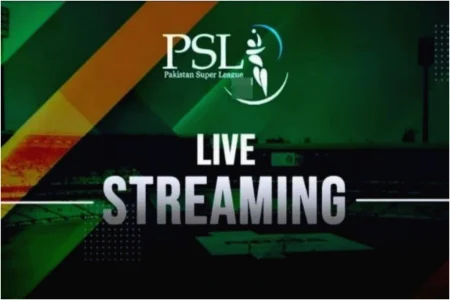Microsoft Word is the most popular word processor around the globe. Many people like students and content writers may need to write urdu in MS Word for their personal, academic or professional use.
In this article we will learn step by step on how to write Urdu in MS Word.
Step 1: Enable Urdu Language Support in Windows
To write in Urdu you first need to install the Urdu keyboard layout in your operating system.
Go to Settings > Time & Language > Language.
Click Add a language.
Search for Urdu and click to install.
Once installed go to Options under Urdu and click Add a keyboard.
Select Phonetic (easy for Urdu typing) or standard Urdu keyboard.
Now you will see a language switch icon in your taskbar (usually bottom right of screen).
Step 2: Switch Keyboard to Urdu
To type in Urdu in MS Word:
Press Windows Key + Spacebar to toggle between English and Urdu keyboard.
Or click the language icon from the taskbar and choose Urdu.
Step 3: Open MS Word and Choose Urdu Font
Now that Urdu keyboard is enabled:
Open MS Word.
Click inside your document where you want to start typing.
Change the font to an Urdu-compatible font like:
Jameel Noori Nastaleeq
Nafees Nastaleeq
Alvi Nastaleeq
Arial Unicode MS
These fonts give Urdu a beautiful calligraphic look.
Step 4: Start Typing in Urdu
Once the Urdu keyboard is active and font selected, start typing using your regular keyboard.
Optional: Download Urdu Fonts
If you want better font styles, you can download Urdu fonts online:
Visit websites like urdufonts.net.
Download your desired font (usually in .ttf format).
Right-click and choose Install on Windows.
After installation the font will appear in MS Word font list.
Also read this: Everything you need to know about Chartered Accountancy in Pakistan